Do you want to catch fleeting content on your iPad? Are you looking for a combination of keys that allow you to smoothly grab a screen on an iPad? Find out the attached below instructions and learn how kind of keys combinations give you the possibility to take a screenshot smoothly. Check out the way to capture the screen and save data displayed every time when you want it.
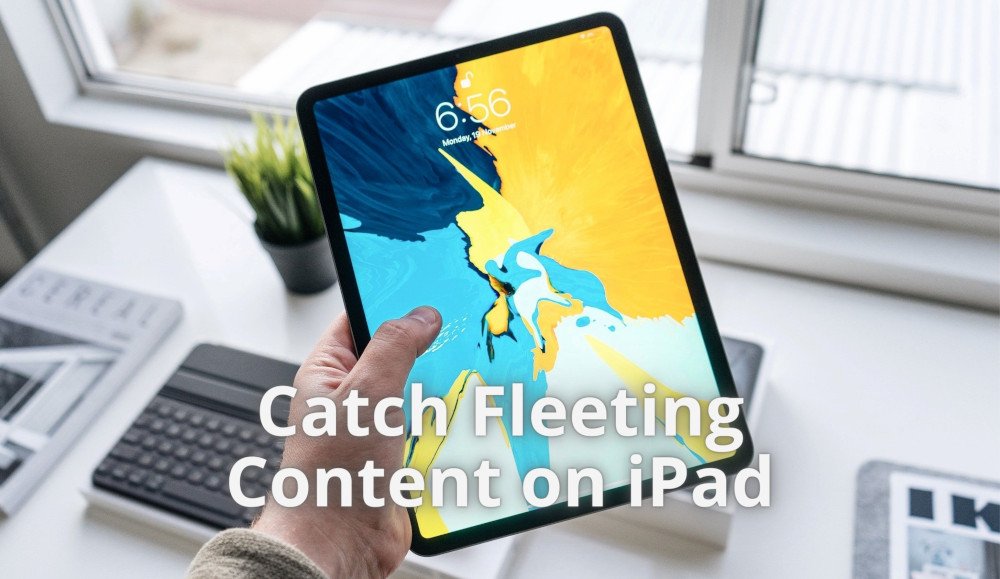
In the below instructions, you will find a way to take screenshots for iPad models that do not have a Home button and for these iPad models that have a Home button.
How to capture screen on iPad models that do not have a Home button?
- On the front, at the same time press the top button and the volume up.

- Nextly, quickly release both buttons.
- Once your screenshot is captured, a thumbnail of it will temporarily appear in the lower-left corner of the screen. Click a thumbnail to open it or swipe left to dismiss it.
How to take a screenshot on iPad models that have a Home button?
- To successfully catch fleeting content, press the top button and the home button at the same time.
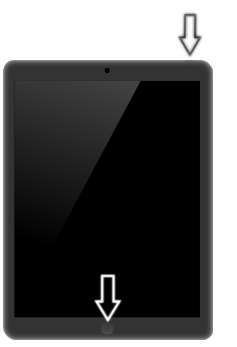
- Secondly, quickly release both buttons.
- Finally! Once your screenshot is captured, a thumbnail of it will temporarily appear in the lower-left corner of the screen. Click a thumbnail to open it or swipe left to dismiss it.
Where to locate Screenshots?
- Firstly, go to the Photos.
- After that, select Albums.
- In the final step, pick Screenshots.
- All done!
Visit our Social Media: