Siri is an intelligent virtual personal assistant that runs on Apple devices. It uses voice recognition, so we can ask Siri to perform various actions. One example of Siri’s functions is to send messages with any content. After saying the message you want to send to the designated person, Siri will send it for you. This is particularly convenient when we are unable to type the message and send it ourselves, or when we simply do not want to do it manually. Sending messages using Siri is very convenient and smooth, and saves time. We encourage you to read the instructions below, which will show you how to use Siri to send messages to others on your iPhone.
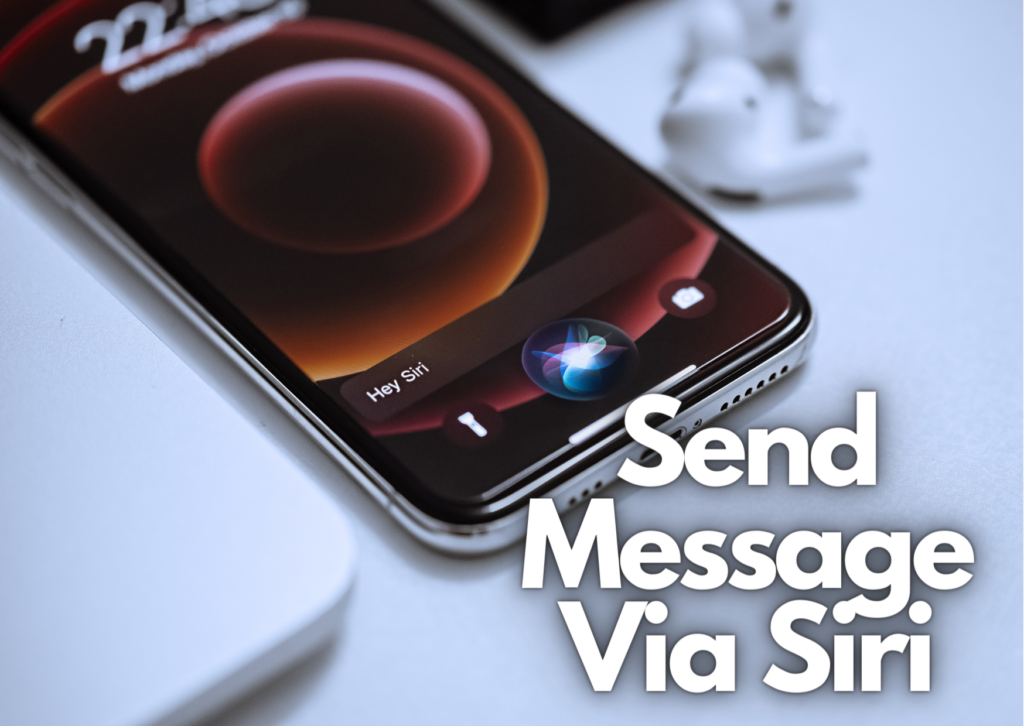
How to Send Messages Via Siri?
- Open the Settings app on your iPhone.
- Search and enter the Siri & Search setting.
- Switch on the Listen for “Hey Siri” option.
- You will be asked to say to your iPhone several sentences, which will help Siri recognize your voice.
- After that, press the Done button.
- Now you can say Hey Siri to make her start listening to you.
- When Siri appears on your screen, say “Send a Message to contact name,” with contact name being the person you want to send the message to.
- The Message window will appear with a field for the message. Siri will ask you for the content of the message you want to send. Say your message.
- Siri will now repeat the heard message for confirmation.
- If the message is correct, say Send to Siri.
- The message is now sent by Siri. In some occasions, Siri may ask you to continue sending the message in the app.
Visit our Social Media