Are you struggling with the intuitive clicks and scrolling gestures on your Mac? Or maybe you are looking for a different manner to perform a right-click. Here we are coming with instructions about how to deal with right-clicks on your Mac’s trackpad or on the Apple Magic Mouse, which actually has no standard buttons.
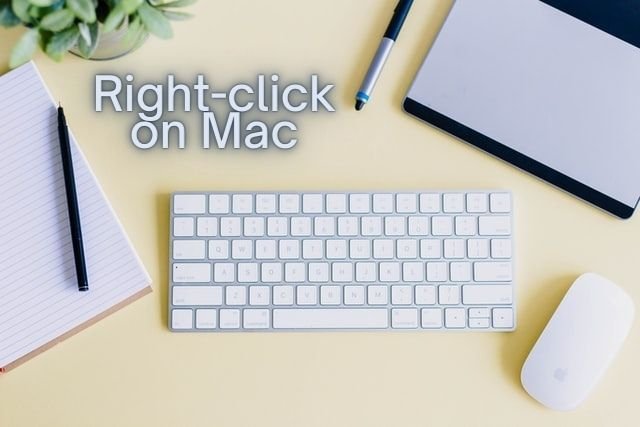
In this article you will find out how to right-click on Mac:
How to right-click on Mac using a Control button?
To right-click on Mac, hold down the Control button, below you will be able to find out where is it placed on the keyboard. At the same time, tap on a trackpad or simultaneously press the left button when you click an item.
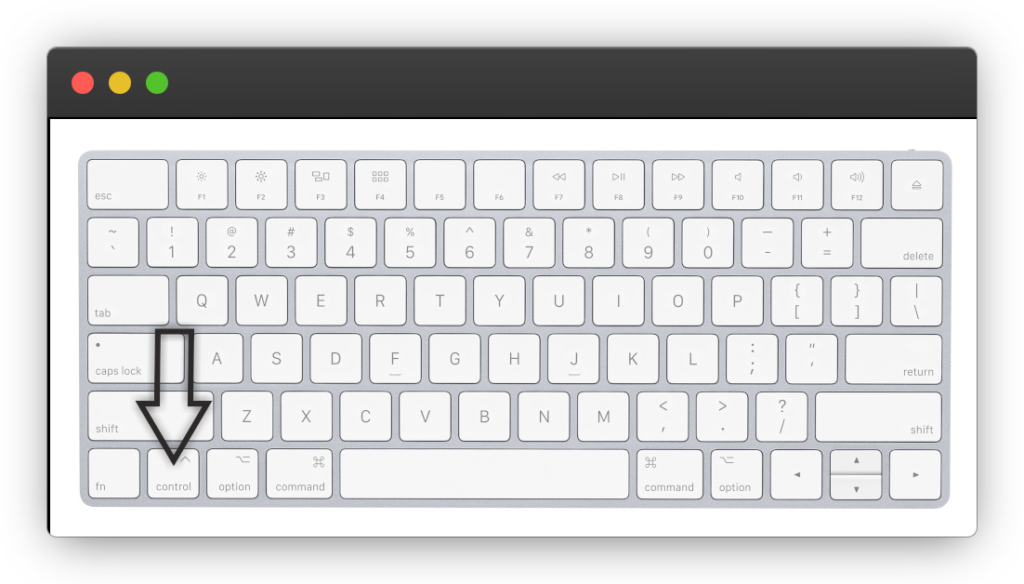
How to right-click on Mac using a trackpad?
How to right-click with two fingers?
To right-click, tap on a trackpad using two fingers at a short distance. The result will be the same as a right-click. If a trackpad sensor doesn’t react, launch the Settings app and look into trackpad options in the System Preferences.
How to right-click with corner taps?
Another good way is to use side bottom corner taps on a trackpad. To right-click, try to press on the edge of the bottom surface of a trackpad. Mind that this additional option also requires activation in the System Preferences.
How to right-click on Apple Magic Mouse?
The Apple Magic Mouse literally doesn’t have typical buttons but allows users for swiping and scrolling gestures. To right-click, tap once intuitively on the right side of it.
Visit our Social Media: