iPhone / iOS DEVICES SERIAL NUMBER
Take a look at the below article, which will help you in locating iOS device’s serial number, IMEI/MEID, CDN, and ICCID.

READ BEFORE YOU BEGIN
- These numbers can be found in several places like Settings, iTunes, on the physical device and on the original packaging.
- Serial number or the IMEI/MEID number can be used to identify your device once you’re contacting Apple support with some queries.
How to find the serial number, IMEI/MEID or ICCI
- At the very beginning, open the Settings.
- Find and select General.
- Finally, go to About.
- Here, you’ll find a detailed specification regarding your device!
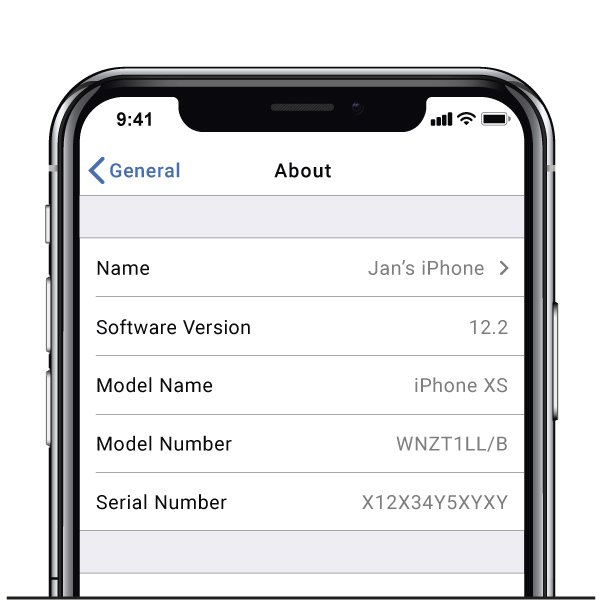
Do you still have some difficulties with seeing the needed number? Go to the next sections.
iPhone
- iPhone 14
- iPhone 14 Plus
- iPhone 14 Pro
- iPhone 14 Pro Max
- iPhone 13 mini
- iPhone 13
- iPhone 13 Pro
- iPhone 13 Pro Max
- iPhone 12 mini
- iPhone 12
- iPhone 12 Pro
- iPhone 12 Pro Max
- iPhone 11
- iPhone 11 Pro
- iPhone 11 Pro Max
- iPhone XS
- iPhone XS Max
- iPhone X
- iPhone 8
- iPhone 8 Plus
- iPhone 7
- iPhone 7 Plus
- iPhone 6s
- iPhone 6s Plus

On these iPhones the serial number can be found in Settings, while the IMEI/MEID on the SIM tray. When you need to identify your mobile while being on a line with APPLE helpdesk, however, you’re not able to open the Settings menu, you can use the IMEI/MEID instead of the serial number.
- iPhone 6
- iPhone 6 Plus
- iPhone SE
- iPhone 5s
- iPhone 5c
- iPhone 5
For the above six iPhones it is possible to find the serial number in Settings and the IMEI/MEID (the MEID is the first 14 digits of the IMEI) on the back.
Similarly, once you need some support but you are not able to open the Settings menu, you can use the IMEI/MEID instead of the serial number.
- iPhone 3G
- iPhone 3GS
- iPhone 4 (model GSM)
- iPhone 4s
For the four, oldest iPhones the serial number and IMEI/MEID is located on the SIM tray. Both serial number and IMEI are engraved on the back.
iPad and iPod touch
The serial number for the APPLE iPad, iPad Pro and iPod touch is located on the back of the device. In case of iPad cellular model, it is possible to find there also IMEI number. If you are wondering what the MEID is, it’s the first 14 digits of the IMEI.
iTunes
Can you believe that your device’s serial number can be also found in iTunes? Check out the below instruction and learn how to find this number via iTunes!
- Firstly, connect your device to your computer.
- Open iTunes, unless it’s opened automatically.
- Then, locate your device.
- Select the Summary tab.
- Great! Here are all the wanted information!
IMPORTANT:
For an iPhone, click Phone Number to find the IMEI/MEID and ICCID.
For an iPad (cellular model), click b to find the CDN, IMEI/MEID, and ICCID.
No device around case
First method
- First of all, open the browser on your computer and go to the Apple ID account page (appleid.apple.com)
- Secondly, sign in with the Apple ID related to the particular device.
- Find and select the Devices tab.
- At the very end, select that device.
- Well done! Here you can find the device’s serial and IMEI/MEID number.
Second method
Effective only if you have iOS 10.3 or later device, that’s signed in to the same Apple ID.
- Open the browser on and go to the Apple ID account page (appleid.apple.com)
- Log in with the proper Apple ID.
- Select this Device.
- Then, go to the Settings>[Your name].
- Scroll down to see all devices singed to this Apple ID.
- Finally, select the wanted device name and view the serial and IMEI/MEID numbers.
Barcode’s method
If none of the below options were suitable for you, yet you still have the original package of your device there is one more possibility to find these numbers! It is truly the simplest way to locate IMEI/MEID or serial number.
- Find and take the device’s package.
- Turn it over and here, on the Barcode you have all sufficient information!
How to find the IMEI2?
Some iPhone models have a secondary IMEI number known as IMEI2. This is because these models support dual SIM functionality, allowing users to use two separate phone numbers on the same device.
iPhone models that support Dual SIM
- One physical SIM card and one eSIM
- iPhone XR
- iPhone XS,
- iPhone 11
- iPhone 12
- iPhone 13
- iPhone SE (3rd generation)
- iPhone 14 (purchased outside the US)
- Two eSIM
iPhone 13, iPhone SE (3rd generation), and later can be configured to use two eSIM cards or one physical SIM card and one eSIM.
How to Find IMEI2?
It is possible to locate IMEI2 using the same methods that were previously presented for locating the IMEI and Serial Number. There are several options that can be selected, such as Settings, Secret Code, Original Package, SIM Card Tray, and iTunes. Discover how to locate Second IMEI and how to locate Second IMEI by reading this guide.