If you have a dual-SIM iPhone, then you may be aware of the IMEI2 number. The second IMEI (International Mobile Equipment Identity 2) number is a unique identification number assigned to the second SIM card slot of a dual-SIM smartphone. It is important to know your iPhone’s IMEI2 number if you want to activate or use the second SIM card slot. In this article, we will explain what the IMEI2 number is and how to find it on an iPhone.
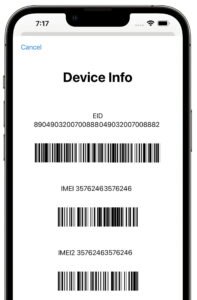
What Second IMEI is?
IMEI2 stands for International Mobile Equipment Identity 2. It is a unique identification number assigned to the second SIM card slot of a dual-SIM smartphone, including certain iPhone models. The IMEI2 number is used to identify the second SIM card slot, which is useful if you want to activate or use the second SIM card on your iPhone. It’s important to keep your iPhone’s IMEI2 number safe and secure, as it can be used to identify your device if it is lost or stolen. You may also need to provide your IMEI2 number if you need to contact your carrier or Apple support for assistance with your iPhone.
What eSIM is?
eSIM is a digital SIM card embedded in devices, including newer iPhone models. Users can switch carriers or phone numbers without a physical SIM card, by downloading a new eSIM profile through device settings. Apple was an early adopter of eSIM technology, offering it in their iPhone XS and XR models. However, eSIM support may vary by carrier and region.
Where Can I Find IMEI2?
If you have a dual-SIM iPhone, there are several methods you can use to find the IMEI2 number:
Settings App
1. Open the Settings app on your iPhone.
2. Tap General and then About.
3. Scroll down to the bottom of the screen, and you will see the IMEI number listed.
4. If your iPhone is a dual-SIM model, the IMEI2 will be listed directly below the IMEI number.
Secret Code
1. Open the Phone app.
2. Dial *#06# and press the Call button.
3. Your iPhone will display the IMEI number on the screen, and if it is a dual-SIM model, the IMEI2 number will be displayed directly below it.
Original Package
If you still have the original packaging that your iPhone came in, you can check the box for the IMEI2 number. The number is often printed on the box, along with the IMEI number.
SIM Card Tray
If you have access to your iPhone’s SIM card tray, you can find the IMEI2 number printed on it. Remove the tray from your iPhone, and you will see the number printed on the back.
Using iTunes
If you have synced your iPhone with iTunes, you can find the IMEI2 number in the device information by following the below instruction:
1. Connect your iPhone to your computer.
2. Open iTunes, and select your device.
3. Click on the Summary tab, and you will see the second IMEI listed.
These are the main methods you can use to find the IMEI2 number on your dual-SIM iPhone. Remember that not all iPhone models have dual-SIM capabilities, so if you cannot find the IMEI2 number using any of these methods, it is likely that your iPhone is not a dual-SIM model.